Have you ever landed on a website and been immediately drawn in by that prominent, eye-catching section at the top? That's often a Hero widget doing its job - blending compelling visuals with key messages to instantly capture visitor attention and set the tone. While Sitefinity is a powerful and flexible platform, especially with its Next.js renderer, it gives you the exciting opportunity to craft custom components like a Hero widget, perfectly tailored to your project's unique needs. In this article we are going to do just that! We'll build a custom Hero widget from scratch using the Sitefinity Next.js SDK and React. So, let's roll up our sleeves and explore how to build one!
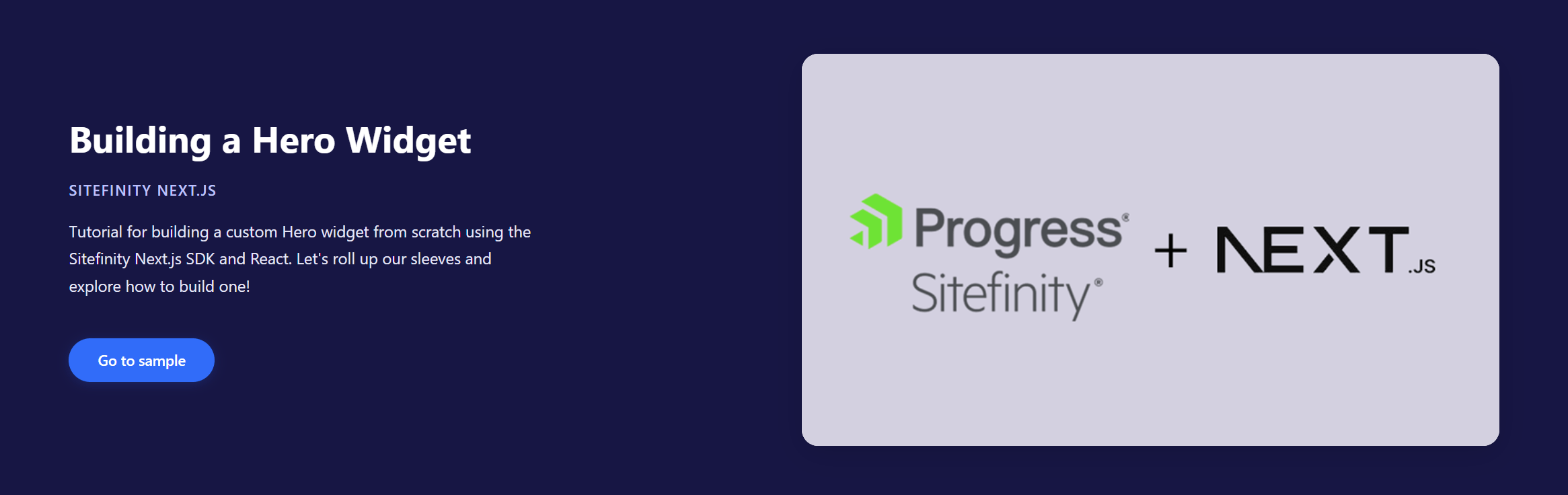
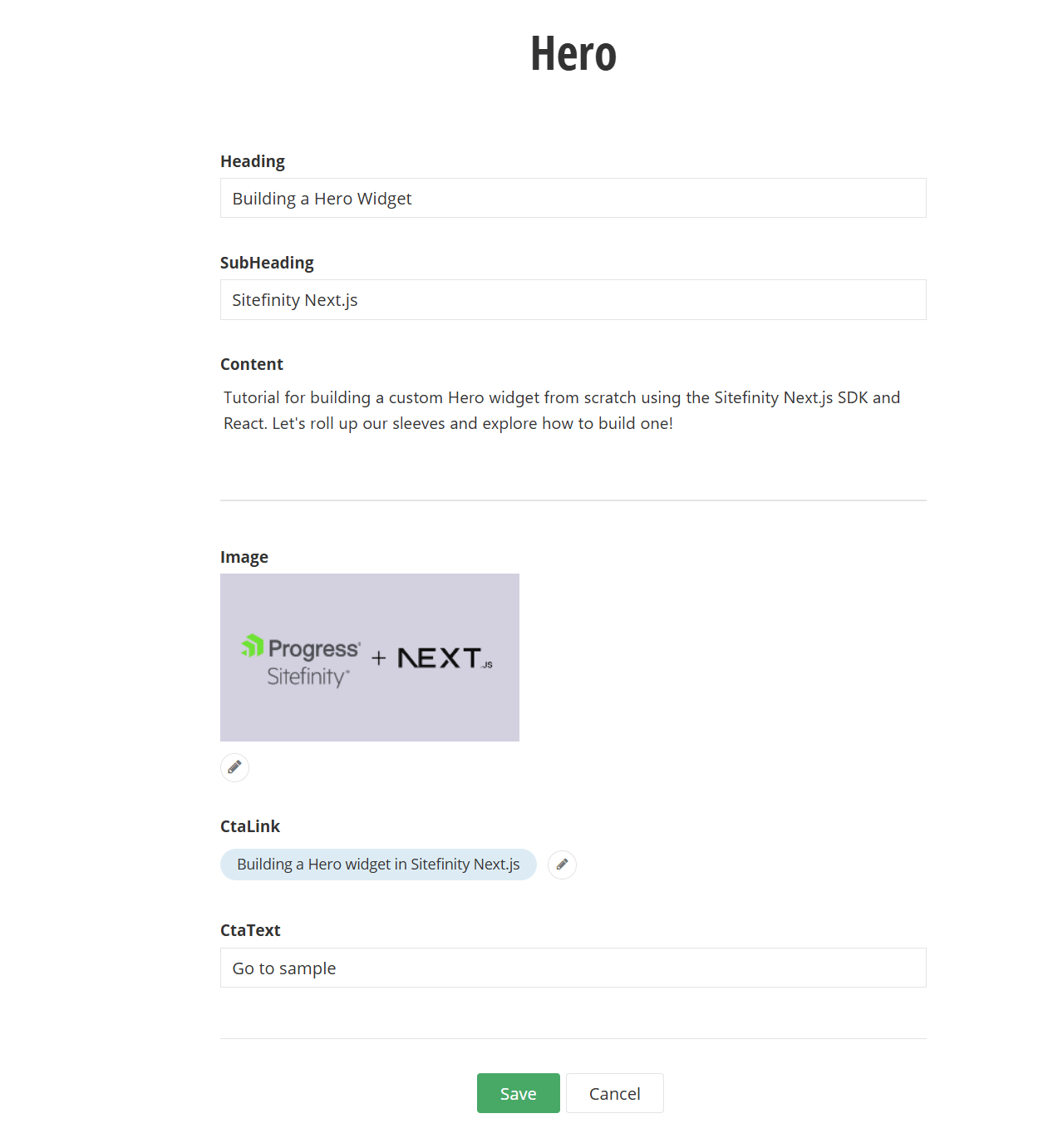
Building the entity: hero.entity.ts
Our first step is to define the structure of our Hero widget. This means specifying what pieces of information a content editor can manage for this widget. This is all done in the hero.entity.ts file, which acts as the blueprint for our widget's properties within the Sitefinity backend.
1import { WidgetEntity, DataType,2ContentContainer, KnownFieldTypes,3Content, KnownContentTypes, MixedContentContext } from '@progress/sitefinity-widget-designers-sdk';45@WidgetEntity('Hero', 'Hero')6export class HeroEntity {7 @ContentContainer()8 @DataType('string')9 Heading: string | null = null;1011 @ContentContainer()12 @DataType('string')13 SubHeading: string | null = null;1415 @ContentContainer()16 @DataType(KnownFieldTypes.Html)17 Content: string | null = null;1819 @Content({20 Type: KnownContentTypes.Images,21 AllowMultipleItemsSelection: false })22 public Image: MixedContentContext | null = null;2324 @Content({25 Type: KnownContentTypes.Pages,26 AllowMultipleItemsSelection: false })27 public CtaLink: MixedContentContext | null = null;2829 @ContentContainer()30 @DataType('string')31 CtaText: string | null = null;32}33
Let's break down what these decorators and properties mean:
@WidgetEntity('Hero', 'Hero'): This decorator sets the widget 's name and the widget's display caption.
In thewidget-registry.tswhen registering the widget we can also set the name of the widget in the Name property as part of theeditorMetadata. If set it will override the name defined in the@WidgetEntityattribute.Heading: string | null = null;: This property will store the main title of our hero section.@DataType('string')specifies that this field will hold plain text.
SubHeading: string | null = null;: Similar to the heading, this is for a secondary line of text, often smaller, that complements the main heading.Content: string | null = null;: This is where the main descriptive text or paragraph for the hero section will go.@DataType(KnownFieldTypes.Html)tells Sitefinity to provide a rich text editor (WYSIWYG) for this field. This allows content editors to format text, add lists, and more.
@ContentContainer(): This decorator aboveHeading,SubHeading, andContenttell Sitefinity to index these properties (by Sitefinity's search).Image: MixedContentContext | null = null;: This property is designed to hold the hero image.@Content({Type: KnownContentTypes.Images, AllowMultipleItemsSelection: false })configures this property to use Sitefinity's image selector.KnownContentTypes.Imagesspecifies that we're expecting an image, andAllowMultipleItemsSelection: falserestricts the editor to selecting only one image. TheMixedContentContextproperty is used to select content, such as images, news, pages.
This selector can work with different types of providers.
CtaLink: MixedContentContext | null = null;: This property will store the link for our call-to-action button.@Content({Type: KnownContentTypes.Pages, AllowMultipleItemsSelection: false })allows editors to pick a page from the Sitefinity site structure to link to. Again, only a single page selection is allowed.
CtaText: string | null = null;: This holds the text for the call-to-action button, like "Learn More" or "Get Started."
With this entity defined, content editors will have a clear and structured way to input all the necessary content for the Hero widget.
Building the React Component: hero.view.tsx
1import React from 'react';2import { WidgetContext, htmlAttributes, SanitizerService } from '@progress/sitefinity-nextjs-sdk';3import { RestClient, RestSdkTypes, ImageItem, PageItem } from '@progress/sitefinity-nextjs-sdk/rest-sdk';4import { HeroEntity } from './hero.entity';5import styles from './hero.module.css'; // Assuming you have a CSS module for styles67export async function HeroView(props: WidgetContext<HeroEntity>) {89 const dataAttributes = htmlAttributes(props);10 const entity = props.model.Properties;11 const sanitizerService = SanitizerService.getInstance();1213 const selectedImageId = entity.Image ? entity.Image.ItemIdsOrdered?.[0] : '';1415 const selectedImageSource = entity.Image?.Content?.[0]?.Variations?.[0]?.Source ?? '';1617 let imageItem: ImageItem | undefined = undefined;1819 const selectedPageId = entity.CtaLink ? entity.CtaLink.ItemIdsOrdered?.[0] : '';2021 let pageItem: PageItem | undefined = undefined;2223 if (entity.Image && selectedImageId) {24 imageItem = await RestClient.getItemWithFallback<ImageItem>({25 type: RestSdkTypes.Image,26 id: selectedImageId.toString(),27 provider: selectedImageSource.toString(),28 culture: props.requestContext.culture29 });30 }3132 if (entity.CtaLink && entity.CtaText) {33 pageItem = await RestClient.getItem<PageItem>({34 type: RestSdkTypes.Pages,35 id: (selectedPageId ?? '').toString(),36 culture: props.requestContext.culture37 });38 }3940 const safeSanitizeHtml = (html: string | null): string => {41 if (!html) return '';42 return sanitizerService.sanitizeHtml(html).toString();43 };4445 const heading = safeSanitizeHtml(entity.Heading);46 const subHeading = safeSanitizeHtml(entity.SubHeading);47 const content = safeSanitizeHtml(entity.Content);48 const ctaText = safeSanitizeHtml(entity.CtaText);4950 return (51 <>52 <div {...dataAttributes} className={styles.heroWrapper}>53 <div className={styles.heroTextwrapper}>54 <div className={styles.heroText}>55 <h1 className={styles['display1']}56 dangerouslySetInnerHTML={{ __html: heading }} />57 </div>58 <div className={styles.heroInfo}>59 <div className={styles['h3']}60 dangerouslySetInnerHTML={{ __html: subHeading }} />6162 <div className={styles['description']}63 dangerouslySetInnerHTML={{ __html: content }} />6465 {pageItem && ctaText && (66 <a href={pageItem?.ViewUrl} className={styles['cta-button']}67 dangerouslySetInnerHTML={{ __html: ctaText }} />68 )}69 </div>70 </div>71 {imageItem?.Thumbnails?.filter(72 thumbnail => thumbnail.Title === 'sm').map(73 (thumbnail) => (74 <div key={thumbnail.Url} className={styles.heroMediaWrapper}>75 <div className={styles.heroMedia}>76 <img src={thumbnail.Url} title={imageItem.AlternativeText || ''}77 alt={imageItem.AlternativeText || 'Hero image'} />78 </div>79 </div>80 ))}81 </div>82 </>83 );84}85
Let's walk through the key parts of this component:
Initial Setup:
dataAttributes = htmlAttributes(props): These attributes are crucial. It is required to include certain custom html attributes which allow Sitefinity's page editor to recognize and interact with the widget when you're in edit mode (e.g., for drag-and-drop, editing the widget in the backend).entity = props.model.Properties: This conveniently gives us access to all the properties we defined inHeroEntity(likeHeading,Image, etc.) that the content editor has filled in.sanitizerService = SanitizerService.getInstance(): We initialize an instance of Sitefinity'sSanitizerService. This is a vital tool for security. It cleans the HTML, removing any potentially harmful scripts or tags to prevent XSS attacks.
Fetching Content Details:
- We first extract the ID (
selectedImageId) and provider source (selectedImageSource) of the chosen image from theentity.Imageproperty. - If an image has been selected (
entity.Image && selectedImageId), we useRestClient.getItemWithFallback<ImageItem>({...}). This powerful function from the Sitefinity Next.js SDK asynchronously fetches the full details of the selected image item from Sitefinity. This includes its URL, alternative text, dimensions, and available thumbnails. We passprops.requestContext.cultureto ensure we get the image appropriate for the current language version of the page. - A similar process happens for the Call to Action (CTA) link. If a page has been selected in
entity.CtaLinkandentity.CtaText(the button text) is provided, we fetch the details of that page (most importantly, itsViewUrl) usingRestClient.getItem<PageItem>({...}).
- We first extract the ID (
Security is Key: Sanitizing HTML:
- The
safeSanitizeHtmlfunction is a helper we've defined. It takes an HTML string as input (which could come from ourHeading,SubHeading, orContentfields) and uses thesanitizerService.sanitizeHtml()method. This method cleans the HTML, removing any potentially harmful scripts or tags, which is a critical step to prevent cross-site scripting (XSS) vulnerabilities. - Before rendering, we process
entity.Heading,entity.SubHeading,entity.Content, andentity.CtaTextthrough this sanitization function.
- The
Rendering the Hero:
- The
return (...)block contains the JSX that defines the HTML structure of our Hero widget. - You'll notice
dangerouslySetInnerHTML={{ __html: heading }}. The name "dangerouslySetInnerHTML" sounds alarming, but because we have already sanitized theheading(andsubHeading,content,ctaText) using oursafeSanitizeHtmlfunction, it's now safe to use. This approach allows us to render any legitimate HTML formatting (like bold text from the rich text editor forContent) that the content editor intended. This is the correct and safe way to handle HTML content in Next.js, and it's the direct equivalent ofHtml.Raw()in MVC. - The CTA button (
<a>tag) is rendered conditionally: only ifpageItem(meaning a page was selected in the widget designer and successfully fetched) andctaText(the button text) are available. Itshrefis set topageItem?.ViewUrl. - For the image, we first check if
imageItemand itsThumbnailsproperty exist. Sitefinity can automatically generate different sizes (thumbnails) of an image. Here, we're filtering to find a thumbnail specifically titled 'sm' (you can configure thumbnail profiles in Sitefinity). We then map over the found thumbnails (though we expect one 'sm' thumbnail) to render the<img>tag. UsingimageItem.AlternativeTextfor thetitleandaltattributes is important for accessibility. If you don't have the image thumbnails defined in your system, you could useimageItem.MediaUrlas the source for the image tag.
- The
Register your widget
After creating your hero.entity.ts and hero.view.tsx files, the final step to make your custom Hero widget available in the Sitefinity page editor is to register it. This is typically done in a widget-registry.ts file (or a similarly named file, depending on your project's structure) within your Next.js application.
This registry acts as a directory that tells Sitefinity about all the custom widgets available for your site, how to render them, and what data they expect.
Updating the Widget Registry
You'll need to import your newly created HeroEntity and HeroView. You'll also typically import WidgetMetadata from the Sitefinity SDK if you need more advanced editor configurations, though for a basic title, it's straightforward.
Here's how you would add your Hero widget to the collection:
1import { WidgetRegistry } from '@progress/sitefinity-nextjs-sdk';23// Import your custom widget's entity and view4import { HeroEntity } from './widgets/hero/hero.entity'; // Adjust path as necessary5import { HeroView } from './widgets/hero/hero.view'; // Adjust path as necessary67// You might also import WidgetMetadata8// if you plan to add more complex editor configurations later9// import { WidgetMetadata } from '@progress/sitefinity-widget-designers-sdk';1011export const customWidgetRegistry: WidgetRegistry = {12 widgets: {13 // ... any other custom widgets you might have14 'Hero': { // This key is how Sitefinity will identify your widget internally15 // Specifies the React component to render the widget16 componentType: HeroView,17 // Specifies the entity class defining the widget's properties18 entity: HeroEntity,19 // Set to true if your widget is SSR-compatible (which ours is)20 ssr: true,21 // Metadata for the Sitefinity page editor22 editorMetadata: {23 // The display name of your widget in the editor's toolbox24 Title: 'Hero'25 // You can add other properties here26 // like 'Section', 'EmptyIcon', 'EmptyIconAction'27 }28 }29 // ...30 }31};3233customWidgetRegistry.widgets = {34 ...defaultWidgetRegistry.widgets,35 ...customWidgetRegistry.widgets36};3738export const widgetRegistry:39WidgetRegistry = initRegistry(customWidgetRegistry);40
Styling the Hero widget: hero.module.css
For styling React components, especially in a Next.js environment, CSS Modules are a fantastic approach. They locally scope your styles by default, which means the class names you define in one module won't accidentally clash with class names in another. This helps keep your styling organized and maintainable.
In our hero.view.tsx component, you'll notice the line:
1import styles from './hero.module.css';2
This imports a CSS file named hero.module.css (which you would create in the same directory as your hero.view.tsx file). The styles object then becomes a mapping of the class names you define in your CSS file to unique, generated class names. For example, if you have .heroWrapper in your CSS, you'd use it in your JSX like className={styles.heroWrapper}.
Here's a sample set of styles you can use for hero.module.css to achieve a modern and appealing look for your Hero widget:
1.heroWrapper {2 display: flex;3 align-items: center;4 justify-content: space-between;5 background: #181646;6 padding: 64px 5vw;7 min-height: 480px;8 gap: 56px;9 }1011 .heroTextwrapper {12 flex: 1 1 0;13 max-width: 520px;14 color: #fff;15 }1617 .heroText {18 margin-bottom: 24px;19 }2021 .display1 {22 font-size: 2.5rem;23 font-weight: 700;24 line-height: 1.15;25 margin-bottom: 16px;26 }2728 .heroInfo .h3 {29 font-size: 1rem;30 font-weight: 600;31 letter-spacing: 0.08em;32 text-transform: uppercase;33 color: #bfc1ff;34 margin-bottom: 20px;35 }3637 .heroInfo .description {38 font-size: 1.1rem;39 color: #e6e7f9;40 margin-bottom: 28px;41 line-height: 1.7;42 }4344 .heroInfo .cta-button {45 display: inline-block;46 background: #2e6cff;47 color: #fff;48 font-weight: 600;49 border-radius: 24px;50 padding: 14px 32px;51 font-size: 1rem;52 text-decoration: none;53 box-shadow: 0 2px 12px rgba(46,108,255,0.18);54 margin-top: 16px;55 transition: background 0.2s;56 }57 .heroInfo .cta-button:hover {58 background: #1e4bb8;59 }6061 .heroMediaWrapper {62 flex: 1 1 0;63 display: flex;64 justify-content: flex-end;65 align-items: center;66 min-width: 340px;67 position: relative;68 }6970 .heroMedia {71 background: #fff;72 border-radius: 18px;73 box-shadow: 0 8px 32px rgba(0,0,0,0.12);74 overflow: visible;75 position: relative;76 padding: 0;77 display: flex;78 align-items: center;79 justify-content: center;80 }8182 .heroMedia img {83 width: 100%;84 border-radius: 18px;85 display: block;86 }8788 .heroMediaOverlay {89 position: absolute;90 top: 28px;91 right: -44px;92 width: 220px;93 background: #f7f8fc;94 border-radius: 12px;95 box-shadow: 0 4px 24px rgba(24,22,70,0.18);96 z-index: 2;97 padding: 0;98 }99100 @media (max-width: 900px) {101 .heroWrapper {102 flex-direction: column;103 align-items: flex-start;104 gap: 36px;105 padding: 40px 5vw;106 }107 .heroMediaWrapper, .heroMedia {108 width: 100%;109 min-width: 0;110 justify-content: center;111 }112 .heroMediaOverlay {113 position: static;114 margin: 24px auto 0;115 right: 0;116 top: 0;117 }118 }119
And that's it!
We've successfully built a custom Hero widget in Sitefinity using the Next.js SDK. We covered defining the entity, creating the React view component, fetching and displaying content like text, images, and page links, the importance of sanitization, registering the widget, and finally, adding some CSS Module styles."
This is just a starting point, of course. You could extend this with more fields, different layouts, or more complex interactions. But hopefully, this gives you a solid foundation for building your own custom Sitefinity Next.js widgets.
